How to Type Pinyin with Tone Marks on Windows in 2020

Pinyin - 拼音 (pīn yīn)![]() is not just a tool for mastering Mandarin Chinese pronunciation: many students also find writing out pinyin is a great way to memorize the correct tones for new vocabulary.
is not just a tool for mastering Mandarin Chinese pronunciation: many students also find writing out pinyin is a great way to memorize the correct tones for new vocabulary.
(*TIP: If you've never heard of pinyin, first check out this post - "Pinyin: A Beginner's Guide".)
So how exactly do you type pinyin with the correct tones? Some people simply stick the tone number at the end of the pinyin, for example ni3 hao3. It does the trick, but it doesn't quite look as nice as those pretty tones: nǐ hǎo.![]()
Other people just copy and from Google Translate. But that's a slow process and does nothing to help you learn the correct tones!
It's Yoyo Chinese to the rescue! This post gives you step-by-step instructions for typing pinyin with beautiful tone marks on your Windows operating system.
This post is NOT about typing Chinese characters! To learn how to type Chinese characters, check out this free lesson from our Chinese Character Course:
And for step-by-step instructions to set up a Chinese input keyboard on your device, click here.
For Mac OS users, be sure to check out this blog post to learn about how you can install pinyin with tone marks on your device.
Without further ado, read on to learn how to type pinyin with tone marks on your computer!
*Please Note: Old versions of Windows usually have the option of installing the PinyinTones program within the Windows language settings. Those with newer versions of Windows, such as Windows 10, seem not to have that option anymore, but the PinyinTones software can still be downloaded from their website directly.
If you're unable to install directly through the built-in Windows settings, check out the second portion of this blog, where we explain how to download the software directly from the PinyinTones website.*
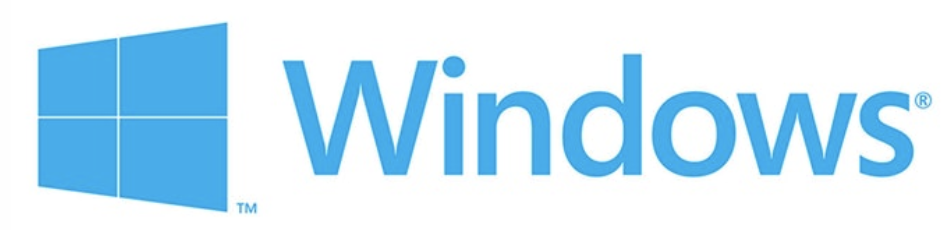
Older Versions of Windows - Installing Through Windows Settings
Please Note: If you are unable to set up the “PinyinTones” directly through your Windows settings for any reason, check the below instructions for downloading the software.
Adding the Japanese Language and the PinyinTones keyboard on Windows
To type pinyin in Windows, you need to first add the Japanese language, and then the PinyinTones keyboard.
You might be thinking, "The 'Japanese language'? I'm here to type Chinese!" Just trust us on this one!
1. Go to "Settings" by selecting it from the main menu:

2. Click "Time & Language":

3. Click on “Region & language” from the menu on the left:

4. Click “Add a language”:

5. Search for "Japanese". First click on “Japanese”, then click “next” below:

6. Uncheck the box that says, “Set as my Windows display language”. *THIS STEP IS VERY IMPORTANT! You don't want to change your display language to Japanese:

7. Click "Install".
8. In the "Language options" menu for the Japanese Language you just insalled, click “Add a keyboard”:

9. Select “PinyinTones”:

Switching to the PinyinTones keyboard on Windows
1. Click the Language tab on task bar and select “JP Japanese (Japan)”:

2. Click “PinyinTones”:

Typing Pinyin with Tone Marks on Windows
Now that you've got the PinyinTones keyboard selected, you can then type the letters of the pinyin, followed by the number for the tone.
For example, to type the pinyin for 好![]() , you simply type the pinyin ‘hao’, then the number “3” (for the tone), and then click “space”: hǎo
, you simply type the pinyin ‘hao’, then the number “3” (for the tone), and then click “space”: hǎo
It's great practice, because you have to remember the correct tone, but it's a lot easier than having to also remember where the tone mark goes. The PinyinTones keyboard takes care of it for you!
Newer Versions of Windows (Windows 10) - Installing Through the Website
Downloading and Installing the PinyinTones keyboard for Windows
1. Visit their website at https://www.pinyintones.com/, and download the software:

2. Open up to install, and agree to the terms:

3. Once you're done, open the program back up - you may see this message, and if so, click "Repair":

Switching to the PinyinTones Keyboard on Windows
Once you've installed the program, check out your languages icon in the right-hand corner of the task bar on your screen. Click on the language icon, and click on Japanese PinyinTones:

Typing Pinyin with Tone Marks on Windows
You can now type each pinyin word, followed by the number for the tone, and select the correct pinyin with tones, as shown below:

Don't forget! When you are typing characters like 女 (nǚ)![]() - woman, or 绿 (lǜ)
- woman, or 绿 (lǜ)![]() - green, with the letter/tone "ǚ", you don't type "nu" but "nv"!
- green, with the letter/tone "ǚ", you don't type "nu" but "nv"!
Now that you know how to type pinyin with tone marks on your Windows or Mac OS device, try adding it to your practice routine!
Type out vocabulary from our Conversational Courses, or characters you are learning in our Chinese Character Courses, and see if you remember the correct tones!
If you have any questions, other tools and tips you use for typing pinyin, or if you need any help, let us know in the comments below!
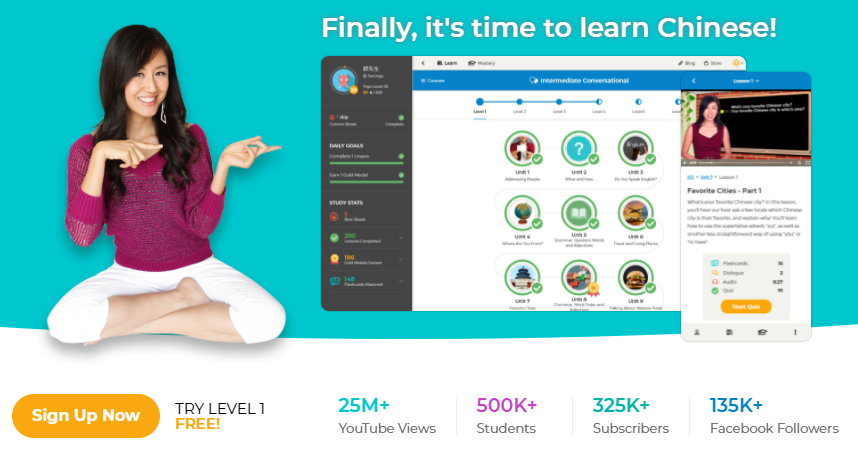
 ASHLEY LABRIE | FEBRUARY 13, 2020
ASHLEY LABRIE | FEBRUARY 13, 2020


 Chinese Is Easier Than You Think
Chinese Is Easier Than You Think What Is Pinyin?
What Is Pinyin? An Introduction to the Tones
An Introduction to the Tones The 1st and 2nd Tones
The 1st and 2nd Tones Numbers 0-10
Numbers 0-10 Learn Chinese Pronunciation RIGHT with the (FREE!) Yoyo Chinese Interactive Video & Audio Pinyin Chart
Learn Chinese Pronunciation RIGHT with the (FREE!) Yoyo Chinese Interactive Video & Audio Pinyin Chart [LIVE] How to Read a Chinese Menu 101
[LIVE] How to Read a Chinese Menu 101 [LIVE]: How Chinese People Actually Speak
[LIVE]: How Chinese People Actually Speak Did You Know You Can Use Yoyo Chinese Like a Mobile App?
Did You Know You Can Use Yoyo Chinese Like a Mobile App? Why do non-Chinese people feel that Chinese is difficult to learn?
Why do non-Chinese people feel that Chinese is difficult to learn? An Untold Love Story of Me and Yoyo Chinese
An Untold Love Story of Me and Yoyo Chinese  6 Awesome Authentic Chinese Foods You Need to Know About
6 Awesome Authentic Chinese Foods You Need to Know About Frequently Asked Questions About Chinese
Frequently Asked Questions About Chinese  5 Things Chinese Women Love About Western Men
5 Things Chinese Women Love About Western Men Chinese Insults: How to Name-Call Like a Pro (Part 1)
Chinese Insults: How to Name-Call Like a Pro (Part 1) Tone Pairs - The Mandarin Language Hack You've Been Waiting For
Tone Pairs - The Mandarin Language Hack You've Been Waiting For